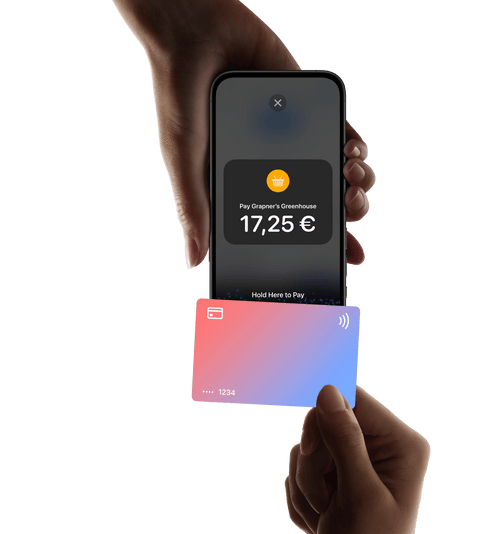Tap to Pay on iPhoneno terminal needed
With Tap to Pay on iPhone and the Stancer app, you can accept all types of in-person, contactless payments right on your iPhone.
Tap to Pay on iPhone,accept in-person payments with only an iPhone
Easy to set up and use
To use Tap to Pay on iPhone, simply download the Stancer app, sign up, and start accepting in-person, contactless payments anytime, anywhere—right on your iPhone. It’s that simple.
Accept all contactless payments with only an iPhone
With Tap to Pay on iPhone, you can accept all types of in-person, contactless payments right on your iPhone—from physical debit and credit cards to Apple Pay and other digital wallets—no extra terminals or hardware needed.
Integrated privacy and security
Tap to Pay on iPhone uses the security and confidentiality features built into the iPhone to protect your customers' data. When a payment is processed, the code and card numbers are never saved on the device or on Apple's servers.
Tap to Pay on iPhone requires an iPhone XS or later, with the latest version of iOS.
How to accept payments with Tap to Pay on iPhone
Accept all types ofin-person, contactless paymentson your iPhone —from physical debit and credit cards to Apple Pay and other digital wallets. With theWith the latest iOS, you can also use Tap to Pay on iPhone toaccept payments that require entering a PIN codeto confirm the payment. The customer's card automatically activates the PIN entry screen.
It'seasyto use
To use Tap to Pay on iPhone, you just need to sign up and download the Stancer app. Then, all you have to do is follow the steps below to accept in-person, contactless payments, wherever and whenever you want, right on your iPhone.
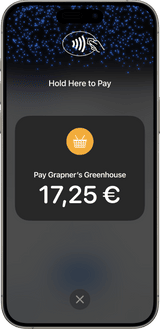
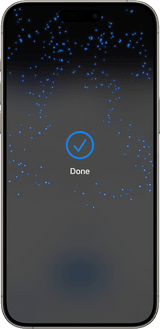
Open the Stancer app on your iPhone and enter the purchase amount.
Select “Tap to Pay on iPhone” as payment mode and present your iPhone to the customer.
Your customer holds their card horizontally or device at the top of your iPhone, over the contactless symbol.
When you see the Done checkmark, the card read is complete and the transaction is being processed.
- No commitment
- No setup fees
Increase yourrevenues, not your budget
Increase your conversion rate and boost your turnover by simplifying the payment process. Benefit from a cost-effective in-person payment solution, with no hidden fees.
Discover our pricingTap to Pay on iPhone requires a supported payment app and the latest version of iOS. Update to the latest version by going to Settings > General > Software Update. Tap Download and Install. Some contactless cards may not be accepted by your payment app. Transaction limits may apply. The Contactless Symbol is a trademark owned by and used with permission of EMVCo, LLC. Tap to Pay on iPhone is not available in all markets. For Tap to Pay on iPhone countries and regions, see :https://developer.apple.com/tap-to-pay/regions/.
Frequently askedquestions
The money collected will be transferred to you within 7 working days.
This delay allows us to analyze the collected payments for you to prevent fraudulent transactions.
During this stage, your cash receipts are kept on your Stancer account: Stancer does not perform any transaction on them. At the end of these 7 days, the funds are transferred to your bank account, minus our commissions. Please note that this period may be extended in case of a public holiday.
Yes, Tap to Pay on iPhone allows payment service providers to enable PIN-based transactions with the latest iOS. After the customer taps their card, Tap to Pay on iPhone prompts the customer to enter their PIN using Apple's secure PIN entry interface.
Yes, you can initiate a refund directly from the Stancer app. Tap "Transactions", select the payment made with Tap to Pay on iPhone, then tap "Refund". Note that refunds must be made with the same card used for the initial payment. The refund can be processed from any compatible iPhone.